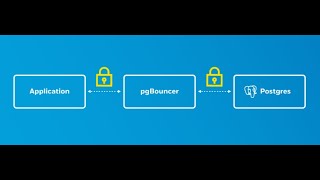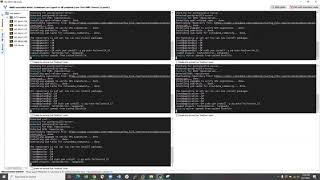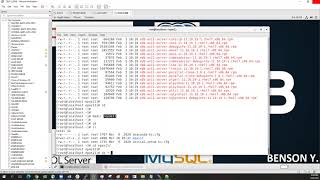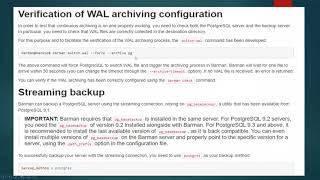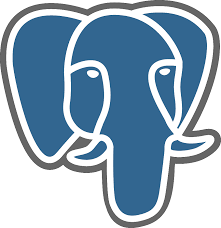This blog explains the process of configuring OpenLDAP server on Ubuntu OS. After the setup, i will also setup authentication to connect to postgres server.
I will be using the below servers
192.168.0.121 ldapserverubuntu.hopto.org -- this is my ldap server
192.168.0.103 ldappostgres.hopto.org this is where postgres will be installed
192.168.0.187 ldapubuntuclient.hopto.org will use this as a client machine for connection. But note that the configuration to be done here can also be done on the postgres server.
# sudo apt-get update
# sudo apt install slapd ldap-utils
- It will ask you to set a password for the admin entry in the LDAP directory.
- Once that is done, slapd will be automatically started. You can check its status with:
The installation process will install the package without any configurations. To have our OpenLDAP server running properly, we need to do some basic post-installation configuration. Run the following command to start the configuration wizard:
# sudo dpkg-reconfigure slapdBelow are a few questions and their answers:
- Omit LDAP server configuration: NO.
- DNS domain name: Enter your domain name. It will ask you to set a correct A record for your domain name. You can also use a domain example.com.
This information is used to create the base Distinguished Name (DN) of the LDAP directory:
- Organization name: Enter your organization name
- Administrator password: Enter the same password set during installation.
- Database backend: MDB.
- Do you want the database to be removed when slapd is purged? -> No.
- Move old database? -> Yes.
- Allow LDAPv2 protocol? No. The latest version of LDAP is LDAP v.3, developed in 1997. LDAPv2 is obsolete.
Your OpenLDAP server is now ready to use.
“/etc/ldap/ldap.conf” is the configuration file for all OpenLDAP clients. Open this file.
You need to specify two parameters: the base DN and the URI of your OpenLDAP server.
Copy and paste the following text at the end of the file. Replace your-domain and com as appropriate
# vi /etc/ldap/ldap.conf
BASE dc=hadoop,dc=com
URI ldap://192.17.229.1 or ldap://ldap01.hadoop.com:389
“Result: 0 Success” indicates that OpenLDAP server is working fine. If you get the following line, then it’s not working. “No such object (32)”
Add a LDAP Group and users using the ldapadd command given below
Some of the file used in the video are seen below
root@ubuntu:~# cat example.ldif
dn: dc=hopto,dc=org
objectClass: dcObject
objectClass: organization
dc: hopto
o: hopto
root@ubuntu:~# cat groups.ldif
dn: cn=edbuser,ou=users,dc=hopto,dc=org
objectClass: posixGroup
objectClass: top
cn: edbuser
userPassword: {crypt}x
gidNumber: 1001
root@ubuntu:~#
root@ubuntu:~#
root@ubuntu:~# cat groups.ldif
dn: cn=edbuser,ou=users,dc=hopto,dc=org
objectClass: posixGroup
objectClass: top
cn: edbuser
userPassword: {crypt}x
gidNumber: 1001
root@ubuntu:~#
root@ubuntu:~# cat edbuser.ldif
dn: uid=edbuser,ou=users,dc=hopto,dc=org
uid: edbuser
cn: edbuser
objectClass: shadowAccount
objectClass: top
objectClass: person
objectClass: inetOrgPerson
objectClass: posixAccount
userPassword: {SSHA}jm7PMULNLz3qTjpb3hPIRLdqWoo4fFAH
shadowLastChange: 17016
shadowMin: 0
shadowMax: 99999
shadowWarning: 7
loginShell: /bin/bash
uidNumber: 1001
gidNumber: 1001
homeDirectory: /home/edbuser
sn: edbuser
mail: edbuser@gmail.com
root@ubuntu:~# cat users.ldif
dn: ou=users,dc=hopto,dc=org
objectClass: organizationalUnit
ou: users
# ldapadd -x -W -D “cn=admin,dc=hopto,dc=org” –f example.ldif
# ldapsearch -x -W -D “cn=admin,dc=hopto,dc=org” “(objectclass=*)”
# apt-get install ldap-auth-client nscd
During this client installation, you will be prompted for details of your LDAP server.
Configure the LDAP profile for NSS by running:
# sudo auth-client-config -t nss -p lac_ldap
# vi /usr/share/pam-configs/mkhomedir
Name: Create home directory on login
Default: yes
Priority: 900
Session-Type: Additional
Session:
required pam_mkhomedir.so umask=0022 skel=/etc/skel
Save the changes and close the file.
# /etc/init.d/nscd restart
# update-rc.d nscd defaults
On the postgres server, you make sure the following is Ok
enterprisedb@ubuntu:/var/lib/edb/as13/data$ psql
psql.bin (13.1.4 (Ubuntu 13.1.4-1+ubuntu5), server 13.1.4 (Ubuntu 13.1.4-1+ubuntu5))
Type "help" for help.
edb=# show port;
port
------
5444
(1 row)
edb=# show data_directory;
data_directory
-------------------------
/var/lib/edb-as/13/main
(1 row)
edb=# show listen_addresses;
listen_addresses
------------------
*
(1 row)
edb=# \q
enterprisedb@ubuntu:/var/lib/edb/as13/data$ cat pg_hba.conf |grep -v ^#
local all all trust
host all all 0.0.0.0/0 ldap ldapserver=ldapserverubuntu.hopto.org ldapport=389 ldapprefix="uid=" ldapsuffix=",ou=users,dc=hopto,dc=org"
enterprisedb@ubuntu:/var/lib/edb/as13/data$
enterprisedb@ubuntu:/var/lib/edb/as13/data$
The video will show how to the above configuration is done.